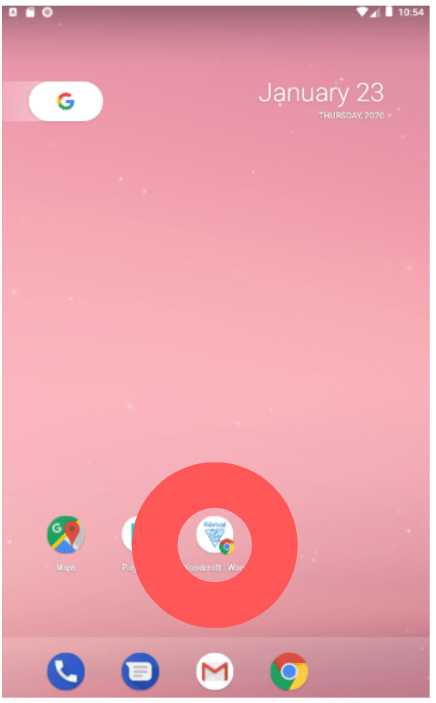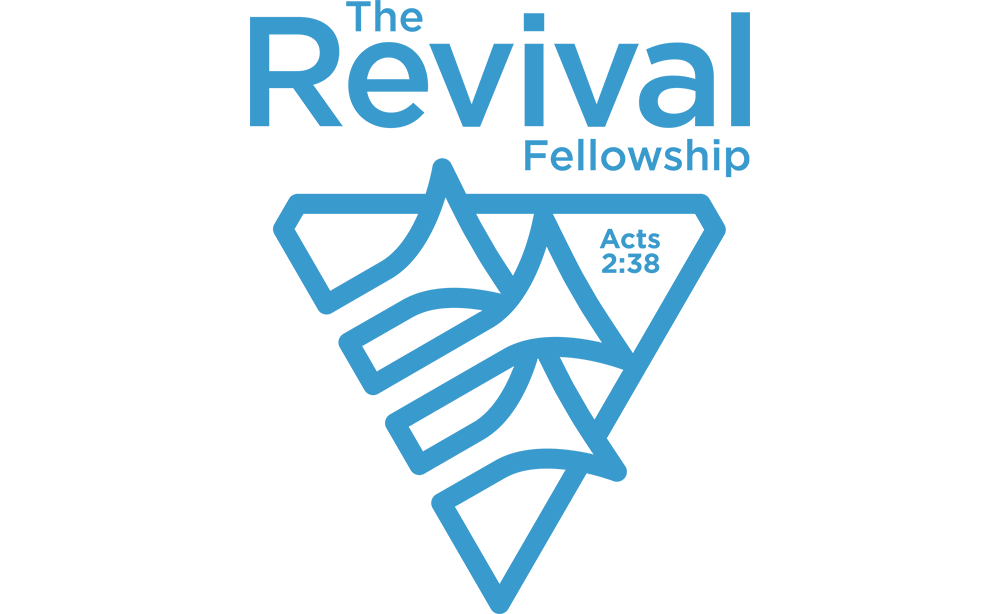Hi, so the app store has been a bit of a fail. We’re going to remove the app from the store for now until we can launch a version that doesn’t have ads and is more stable.
Please uninstall the app from your phone and then do the following
STEP 1: Click on the browser icon on your phone
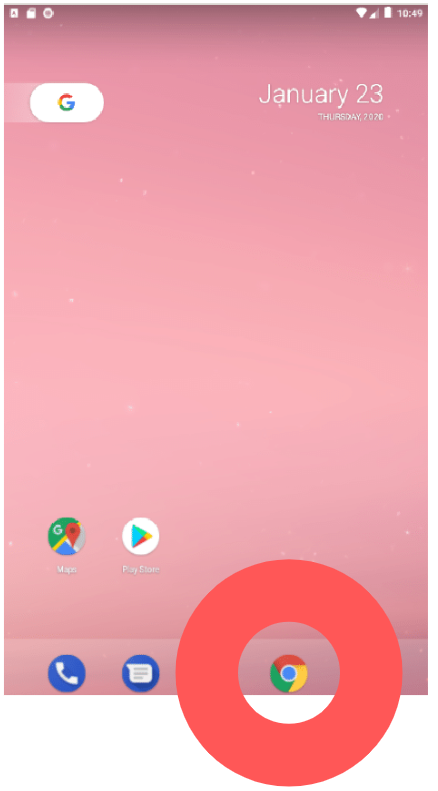
STEP 2: Type app.adelaiderevival.com in the browser
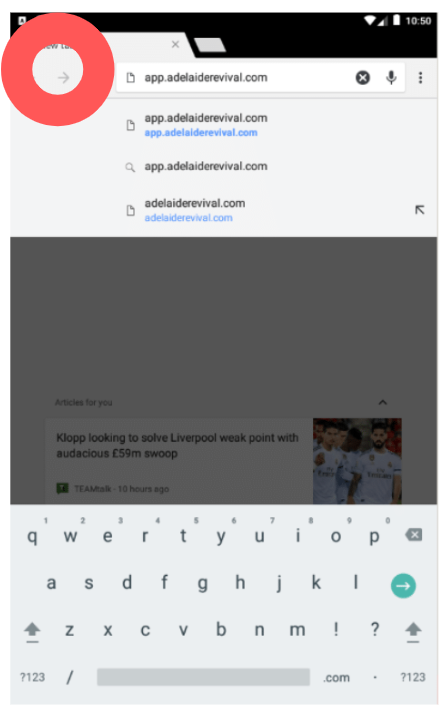
STEP 3: Click on Woodcroft
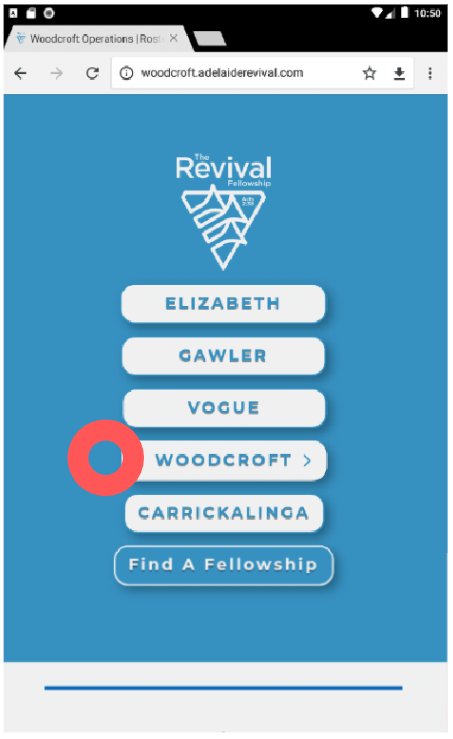
STEP 4: Click the menu icon up the top right. Then select. “Add to Home Screen”
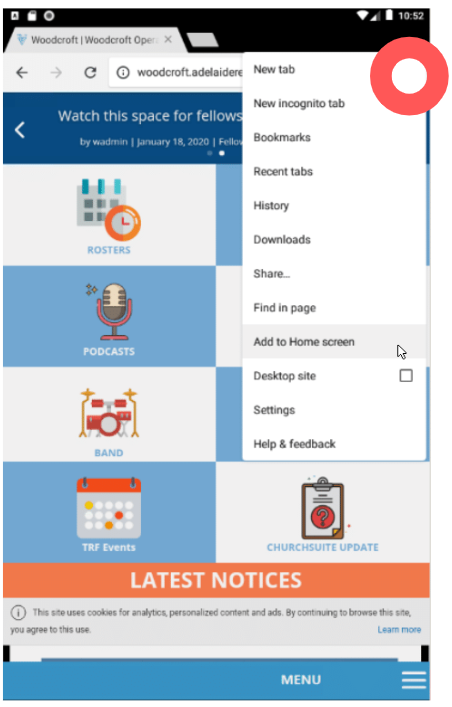
STEP 5: Click ADD
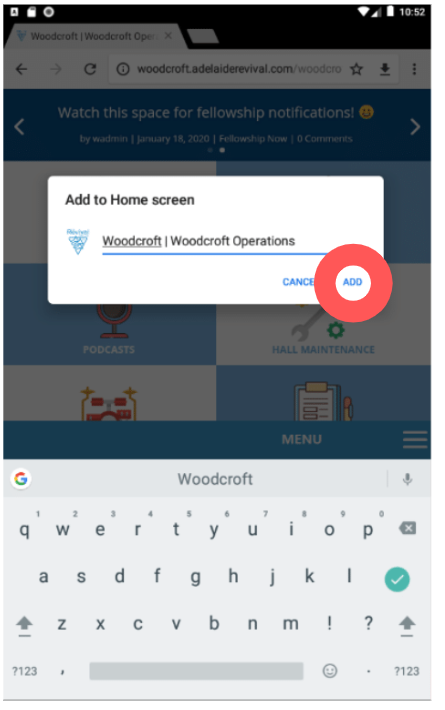
Step 6: Click ADD Automatically. Unless you want it placed specifically, then simple hold your finger on the icon and drag it to where you want it.
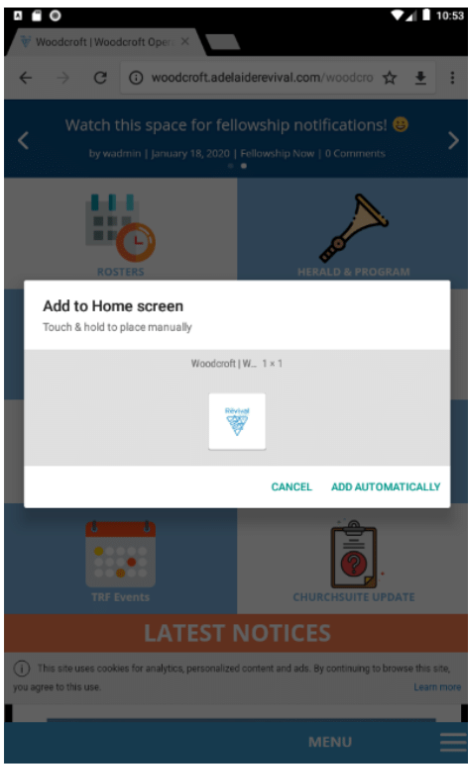
Step 7: You’re Done! The app is now on your home screen!!